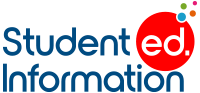To extract a list of student GPA’s into a tab delimited text file, we will follow a simple two
step process:
1. Select the students that you wish to export
2. Use the Quick Export Function with your custom GPA DAT code
Step 1: Select the students that you wish to export
You can make a selection of students from the Start Page using queries or click
on the groups that you wish to isolate. Once you have the students selected, you
will be able to see a pulldown menu at the bottom right corner of the student
list. In this menu, under the Export submenu, select “Quick Export”.
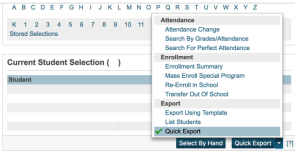
The Quick Export function can be performed on a selection of students from the Start Page
Step 2: Determine the parameters of the GPA you wish to export
GPA DAT
(Source: Data Access Tags Supplement, Published by Pearson on 01/24/2013)
The GPA DAT (Data Access Tag) and corresponding syntax will determine the
GPA calculation extracted from PowerSchool:
^(*gpa method="value" type="value" term="value"
year="value" grade="value" credittype="value"
scale="value")
The following parameters of a GPA Calculation Method can be specified in the
DAT:
- method
- Determines which GPA Calculation Method will be used. The GPA
Calculation Methods are setup in the District’s PowerSchool site. If GPA
Calculation Method is not specified, PowerSchool uses the Weighted GPA
Calculation Method. -
Example:^(*gpa method="weighted")
- Determines which GPA Calculation Method will be used. The GPA
- typeo Overrides which type of grades are included in the GPA Calculation
Method: cumulative (Historical Grades), current (Gradebook grades) or
projected (combination of Historical and Gradebook grades). If type is not
specified, PowerSchool uses cumulative.
o Example:^(*gpa method="weighted" type="cumulative") term
o Overrides which terms are included in the GPA Calculation Method: use
the Reporting Term(s) that you wish to include. The Reporting Terms are
setup at the School’s PowerSchool site. If term is not specified,
PowerSchool includes all grade records from all courses that are not
Excluded from GPA. Multiple terms must be separated by a comma (i.e.
“S1,S2”).
o Example: ^(*gpa method=”weighted” type=”cumulative” term=”S1,S2″)- grade
o Overrides which Grade Levels are included in the GPA Calculation
Method. Multiple Grade Levels must be separated by a comma (i.e. “9, 10,
11”).
o Example: ^(*gpa method=”weighted” type=”cumulative” term=”S1,S2″
grade=”9,10,11,12″) - year
o Overrides which years are included in the GPA Calculation Method.
Multiple years must be separated by a comma (i.e. “2016,2017,2018”).
o Example: ^(*gpa method=”weighted” type=”cumulative” term=”S1,S2″
grade=”9,10,11,12″ year=”2006″) - credit type
o Overrides which Credit Types are included in the GPA Calculation Method.
Credit Types are specified in the Course setup. If no Credit Type is
specified for this parameter, and no Credit Types are specified in the GPA
Calculation Method, all Credit Types are included.
o Example: ^(*gpa method=”weighted” type=”cumulative” term=”S1,S2″
grade=”9,10,11,12″ year=”2006″ credittype=”MAT,ENG”) - scale
o Overrides which Grade Scale is used to determine Grade Points
associated to each Letter Grade for the GPA Calculation Method. If no
Grade Scale is specified, and no Grade Scale is specified in the GPA
Calculation Method, the Grade Scale specified in each of the student’s
Grade records will be used
o Example: ^(*gpa method=”weighted” type=”cumulative” term=”S1,S2″
grade=”9,10,11,12″ year=”2006″ credittype=”MAT,ENG” scale=”HighSchool”)
Built-In GPA Calculation Methods
If you do not have any custom GPA Calculation Methods setup in your District
PowerSchool site, PowerSchool provides a few built-in GPA Calculation
Methods: - Simple
o This method is the arithmetic mean of Grade Points for all grade records
included in the GPA calculation. The Simple GPA is the quotient of the
sum of Grade Points and count of Grade Points.
• Weighted
• This method is a weighted average of the Grade Points for all Courses
included in the GPA calculation. The Weighted GPA is the quotient of:
o The sum of the products of each Grade Point and associated Potential
Credits
o The count of Grade Points
• Simple Percent
o This method is the arithmetic mean of the Percent values for all grade
records included in the GPA calculation. The Simple Percent is the
quotient of the sum of Percent value and the count of Percent values.
• Weighted Percent
o This method is a weighted average of the Percent values for all grade
records included in the GPA calculation. The Weighted Percent GPA is
the quotient of:
o The sum of the products of each Percent value and associated
Potential Credits
o The count of Percent values
Custom GPA Calculation Methods
You can setup your own GPA Calculation Methods in the District PowerSchool
site. Please contact us if you need assistance to do so.
Step 3: Use the Quick Export Function with your
customized GPA DAT
On the Quick Export page, you will be provided with a text input box where you
can specify different fields that will output as the columns of your the export file.
Some common student fields (from the Students (1) table) that you may want to
include in your export file are:
• Student_Number
o This is the alphanumeric identifier associated with each student in your
PowerSchool site
• LastFirst
o This is the Last Name, First Name Middle Name of the student • Grade_Level
o This is the numeric Grade Level of the student
Example Quick Export Setup
The following graphic shows an example where you would
exportStudent_Number,LastFirst,Grade_Level, and the Simple GPA
Calculation method using all credit types and grade scales for grade records where
the term is Q1 or Q2 in the 2017 year.
The different columns in the export file will be separated with the Tab character,
and each of the rows will be separated with a CR (Carriage Return). The first row
of the export file will include the field names specified in the text box. When you
click on Submit, a .txt. file will be downloaded which you can open in a text editor
or spreadsheet program.